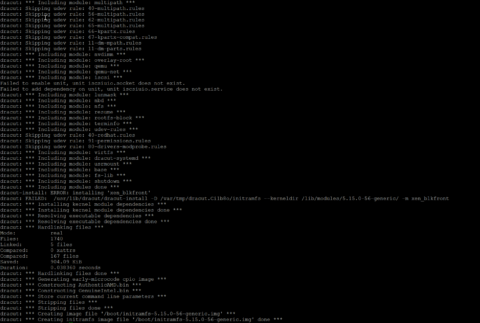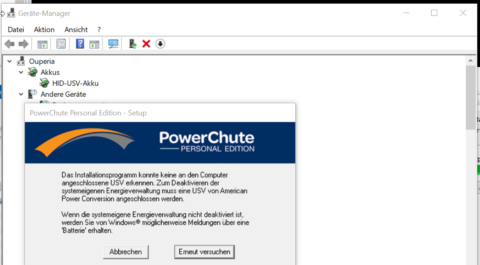- https://support.ts.fujitsu.com/IndexDownload.asp?lng=de&OpenTab=
- https://github.com/JuergenOrth/iRMCtools
- https://mmurayama.blogspot.com/search/label/PRIMERGY?m=1
- https://karusisemus.wordpress.com/2015/12/11/hacking-around-fujitsu-siemens-rx300-s3-s4-s5-servers/
- https://sp.ts.fujitsu.com/dmsp/Publications/public/ds-py-tx1320-m3.pdf
- https://www.reddit.com/r/homelab/comments/xglatk/got_my_tx1320_m3_now_i_need_replacement_parts/
- https://manuals.ts.fujitsu.com/isc_illustrated_spares/content/TX1320_M3/map.htm?id=1
- https://www.fujitsu.com/de/products/computing/servers/primergy/components/pmod-157814.html
Uncategorized
HBA – Linksammlung
- Adaptec ASR series SAS HBA overview
- https://www.truenas.com/community/threads/confused-about-that-lsi-card-join-the-crowd.11901/
- https://www.truenas.com/community/threads/update-lsi-sas2008-it-dell-perc-h200-firmware-to-version-20-on-truenas.93370/
- https://wiki.hackspherelabs.com/index.php?title=LSI_Raid_Firmware_Bios_Flashing
- https://www.broadcom.com/support/knowledgebase/1211161501344/flashing-firmware-and-bios-on-lsi-sas-hbas
- https://www.truenas.com/community/threads/how-to-flash-lsi-9211-8i-using-efi-shell.50902/
- https://brycv.com/blog/2012/flashing-it-firmware-to-lsi-sas9211-8i/
- https://www.reddit.com/r/unRAID/comments/ychjgn/recommended_hba_it_mode_sas_controller/
- https://forums.servethehome.com/index.php?threads/original-lsi-sas-9300-16i-problem-flashing-please-help.36618/
- https://www.truenas.com/community/resources/lsi-9300-xx-firmware-update.145/
- https://www.ibm.com/support/pages/msm-storage-management-application-v11080304-windows-ibm-bladecenter-and-system-x
Backup Lösungen
Setting up Bacula for daily backups involves several steps, including configuring the Director, the File Daemon (FD), the Storage Daemon (SD), and scheduling the backups. Here’s a basic outline of the process:
- Install Bacula: Make sure you have Bacula installed on the system that will act as the backup server and on any clients you wish to backup.
- Configure the Director: The Bacula Director is the control program that monitors all backup, restore, verify, and archive operations. Configure the
bacula-dir.conffile to define your file sets (what you want to backup), job definitions (how and when backups should run), schedules, and storage destinations. - Set Up the File Daemon: On each client that needs to be backed up, configure the
bacula-fd.conffile. This daemon is responsible for sending the data to be backed up to the Storage Daemon. - Configure the Storage Daemon: On the server where backups will be stored, set up the
bacula-sd.conffile. This daemon performs read and write operations to your backup storage media on behalf of the Director. - Define Schedules: In the Director configuration, define schedules to automate the backup process. You’ll want to create a daily schedule that specifies when the backup jobs should run.
- Test Your Setup: Before relying on Bacula for your backups, run some test jobs to ensure that everything is configured correctly and that backups are running as expected.
- Monitor and Maintain: Regularly check the backup logs for any errors or issues, and periodically test your backups by performing restore operations.
Here’s a basic example of what a daily schedule might look like in the Director configuration:
|
1 2 3 4 |
Schedule { Name = "DailyBackups" Run = Full daily at 22:00 } |
This configuration would run a full backup every day at 22:00 (10 PM).
Remember, Bacula is a complex tool with many options and configurations. The specifics of your setup will depend on your environment and your backup needs. It’s highly recommended to refer to the Bacula documentation for detailed instructions and advanced configurations.
Home Assistant Installation – Dell Wyse 5060
Generic x86-64 – Home Assistant Operating System
Live Linux und Balena Etcher Installation auf HD funktionierte nicht.
SSD an Win PC mit Adapter angeschlossen. (Amazon Link)
RAM testing
- https://www.karhusoftware.com/ramtest/
- https://www.reddit.com/r/overclocking/comments/ips7ld/is_karhu_ram_test_a_scam/?utm_source=share&utm_medium=web2x&context=3
- https://drive.google.com/file/d/1uegPn9ZuUoWxOssCP4PjMjGW9eC_1VJA/edit
- https://www.ocbase.com/download
- https://www.overclock.net/threads/great-new-memory-stability-tester-ram-test.1644432/
- https://www.overclock.net/threads/memory-testing-with-testmem5-tm5-with-custom-configs.1751608/
- https://www.reddit.com/r/overclocking/comments/vw1it7/ram_stability_test_tm5_extreme/?utm_source=share&utm_medium=web2x&context=3
- https://www.hardwareluxx.de/community/threads/ram-auf-stabilit%C3%A4t-testen-mit-ram-test-von-karhu-software.1195127/
Migration einer Unraid VM (6.11) nach XCP-ng (8.2)
Innerhalb der VM
|
1 2 |
sudo nala install dracut-config-generic dracut-network sudo reboot |
|
1 2 3 |
sudo dracut --add-drivers xen-blkfront -f /boot/initramfs-$(uname -r).img $(uname -r) sudo dracut --regenerate-all -f && sudo grub-mkconfig -o /boot/efi/EFI/ubuntu/grub.cfg sudo shutdown |
Plesk Obsidian – Nextcloud 17.01 Update
Fehlermeldung es würde keine php Version >7.4 unterstützt
Dann Fehelrmeldung Memory_limit erreicht.
cd /opt/plesk/php/7.4/etc/
cat php.ini | grep memory_limit
nano php.ini
128M -> 512M
sudo -u www-user /opt/plesk/php/7.4/bin/php updater/updater.phar
mehrfach hintereinander ausführen bis die Meldung “No update available” erscheint
Ordnungssysteme – Euronorm Format
Linksammlung:
- https://www.surplus-systems.de/anwendungen/katalog-datenbl%C3%A4tter/
- https://www.obi.de/aufbewahrungsboxen/eurobox-system-box-vollwand-60-x-40-x-32-cm-transparent/p/4204970
- https://www.bauhaus.info/kunststoffboxen/surplus-systems-euronormbox/p/24630665
- https://www.auer-packaging.com/de/de/Eurobeh%C3%A4lter-geschlossen.html
- https://www.isoco-alpina-shop.com/collections/klt-behalter-r-klt-behalter
- https://www.isoco-alpina-shop.com/products/weinbox
- https://www.jumbo.ch/de/regal-euronorm-100x40x200cm-175kg-7-tabl-18395?sku=136706
Dell gen11/12 leiser einstellen
https://www.dell.com/community/Rack-Servers/R720-fan-speed/m-p/7479915#M5959
https://www.reddit.com/r/homelab/comments/bgx03j/solved_dell_r720xd_fan_speed_issues_no_script/
https://www.reddit.com/r/homelab/comments/79lyo5/r710_and_probably_other_11th_gen_dell_servers_fan/
https://www.reddit.com/r/homelab/comments/7xqb11/dell_fan_noise_control_silence_your_poweredge/
https://www.reddit.com/r/homelab/comments/axl46e/dell_r720xd_fan_speeds/
https://www.brentozar.com/archive/2010/01/how-to-make-a-dell-poweredge-quieter/